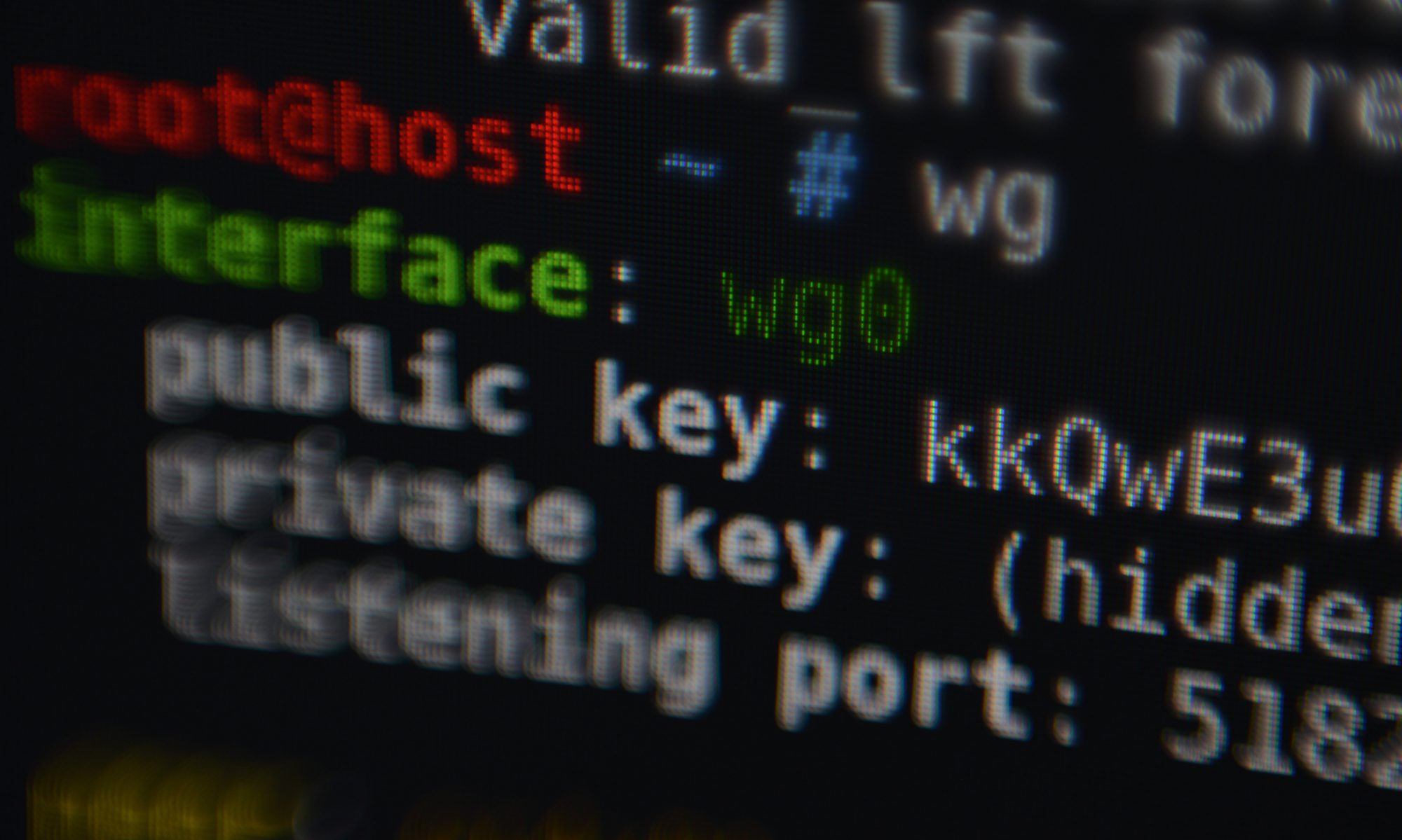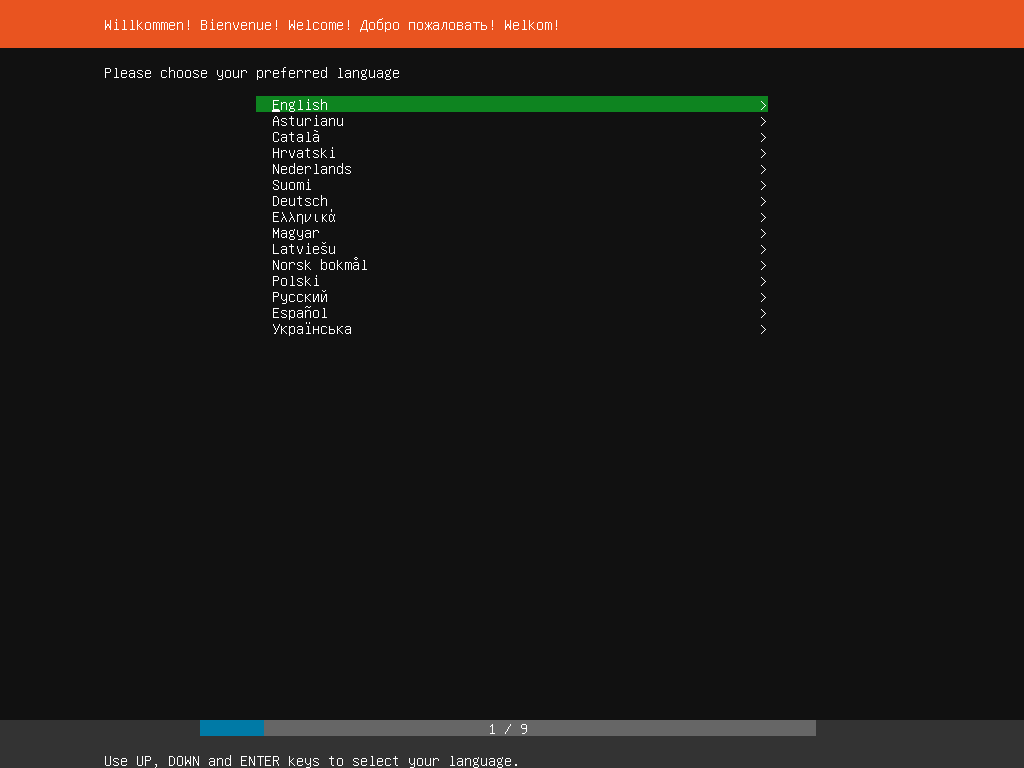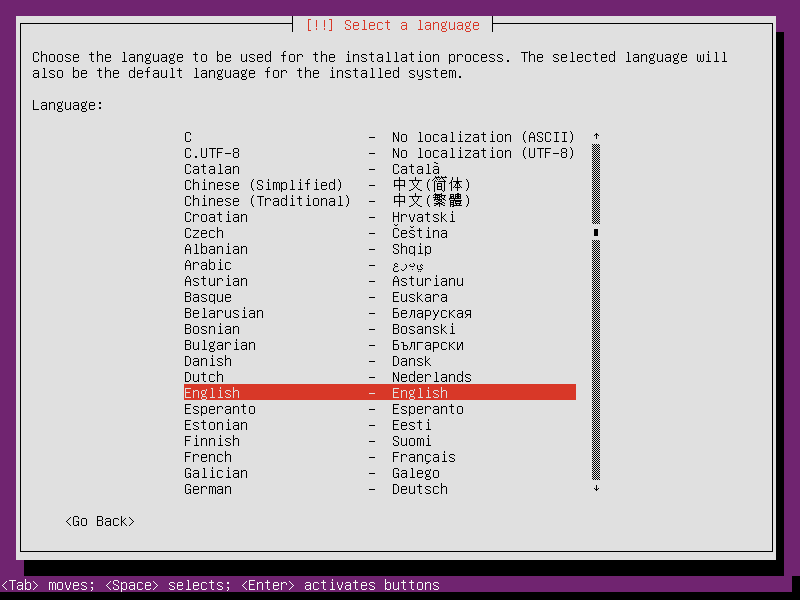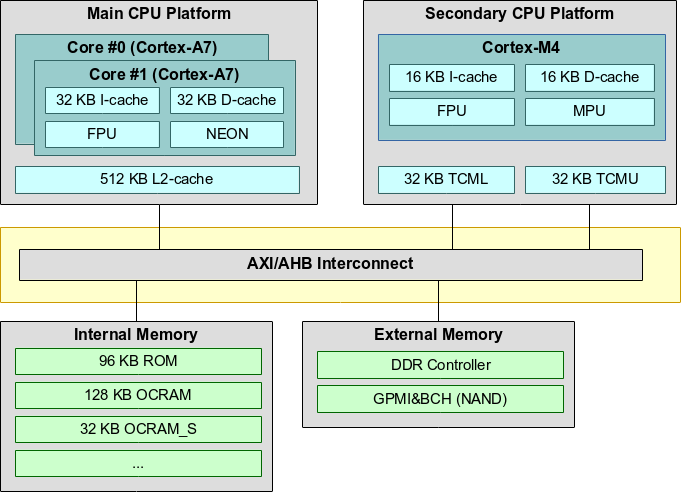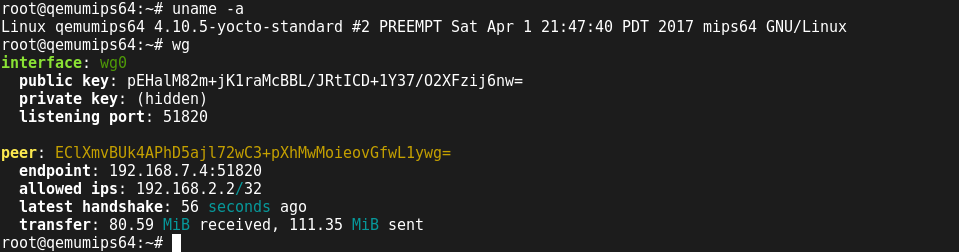This blog post series documents some deeper technical details on how Thread works, in particular border routers. Most of my insights are from real world findings while working on the OpenThread Border Router add-on for Home Assistant.
“Thread is an IPv6-based, low-power mesh networking technology for Internet of things (IoT) products.” according to the Wikipedia article of the Thread protocol, and that really sums it up nicely. Thread is based on the same physical layer as Zigbee: IEEE 802.15.4. Unlike Zigbee, Thread provides IP connectivity. It does not specify the application level protocol, e.g. how to actually control a light bulb. This is where other protocols come in, like Matter. Similar to Zigbee, some Thread devices act as routers within the mesh. However, there is no single predefined coordinator like in Zigbee networks. There is a single Thread leader in every Thread partition which manages the Thread routers. The Thread leader is selected automatically. And there can be multiple border routers which allow communication with Thread devices. This redundancy avoids a single point of failure and can also improve connectivity with the mesh. In my opinion, the use of IP, and the fact that multiple border routers can provide connectivity to the main network are the biggest advantages of Thread and sets it really apart from existing mesh networks.
This article is mostly focusing on this Thread border routers. To learn more about Thread in general, the excellent Thread Primer on openthread.io is a very good resource and is probably a good read in case you are not that familiar with Thread yet. This first part focuses on describing what type of IPv6 network prefixes are in use in a Thread network.
Continue reading “Thread border router technical deep-dive (part 1)”